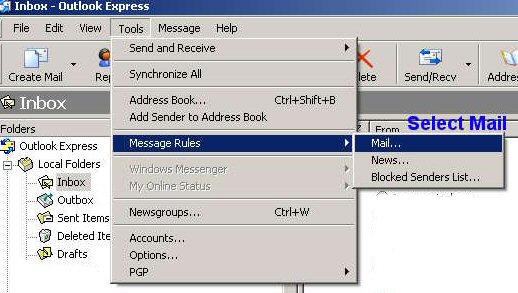
When spammers unleash a flood of email they use tricks to disguise their true identity. To make tracking difficult the From address is usually forged and the To address disguised, or not addressed to us. The CC line also usually contains a long list of recipients and variations on the To name.
Because of this it is possible to devise mail rules which will filter out most spam if it is not correctly addressed to us. Here is a method which I have found to be effective. I use Outlook Express, but you should be able to follow the same principle mutatis mutandis for other mailers.
1. Click on Tools, then Message Rules → Mail
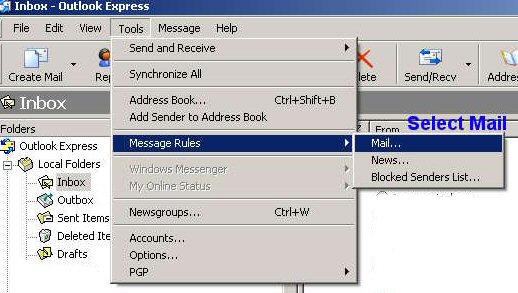
The rules in Outlook Express are carried out sequentially. We shall take advantage of this to single out genuine emails addressed to us. Then we shall create a second rule to deal with all that is left.
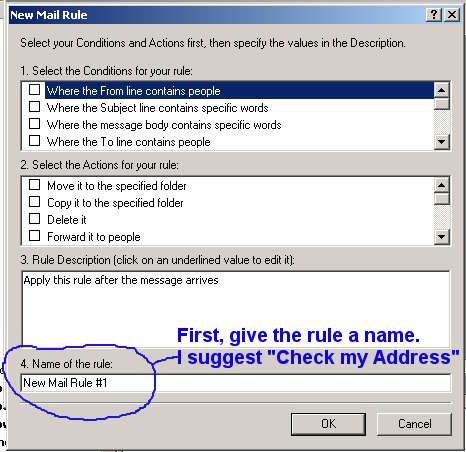
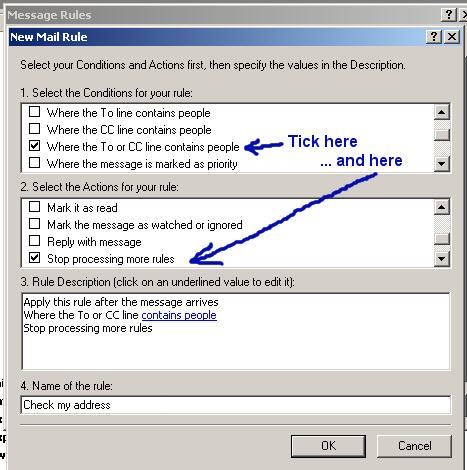
Tick 'Where the To and CC line contains people' as the condition of the rule. Then tick 'Stop processing more rules' as the action of the rule. At first sight this seems strange, but it really means 'Leave these messages alone, do not take any action on them'.
We next select who the 'people' are to whom this rule applies. We do this by double-clicking on the underlined 'contains people' in the 3rd window.
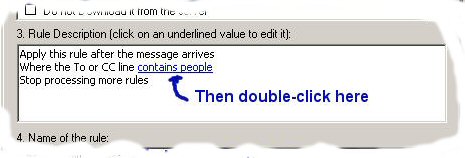
This will bring up a pop-up window. Enter your own email address, if you have more than one enter each additional one by clicking the 'Add' button.
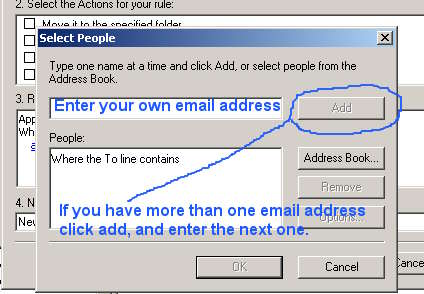
That's it for Rule 1. We have told Outlook Express to take no action on any emails properly addressed to us. As set out this rule will apply also to copies of emails sent to us. If however you are part of a regular named group that receives copies, as in an office, then you will have to split the 'To' and the 'CC' action. To do this, untick the 'Where the To or CC line contains people' and tick the 2 boxes above it: 'Where the To line contains people' and 'Where the CC line contains people'. You will then need to add all the email addresses of the group in the CC part.
We now need to devise a rule for dealing with what is left, unsollicited mail.
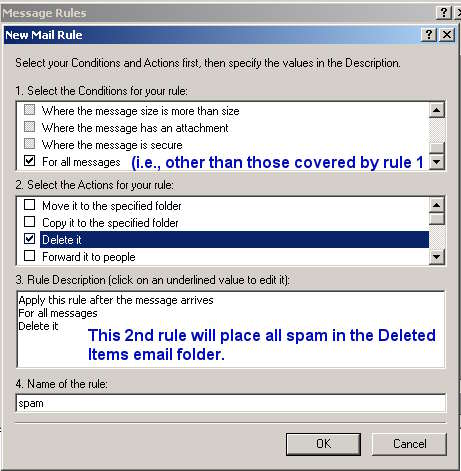
And here are our two rules
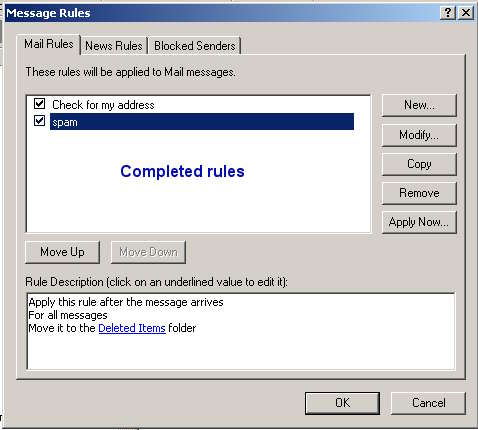
After a few weeks trial, if you feel really confident, you could change the action of rule 2 to 'Do not download it from the server'.
Of course these rules will only deal with spam which is not directly addressed to us. To deal spam which is directly and properly addressed to me I have 3 other rules. The one I place first is to delete all emails over 3Kb in length. 3Kb is quite a lot of text, but you may wish to set the limit higher.
Now you know how to set rules, you should have no difficulty setting these additional rules. Here is the first one:
The Condition for this Rule is: 'Where the message size is more than size'
The Action is 'Delete it'
In window 3, set your limit by clicking on the underlined size.
I call this rule 'Over 3 KB' N.B. Move this rule to the top.
I next have a few rules to deal with specific text in spam. The Condition for these is 'Where the message body contains specific words'; the Action is 'Delete it' My first trigger is 'Where the message contains viagra OR lose weight'. I have named this Rule 'Viagra or Lose weight'.
Finally, I have 2 more rules to deal with messages containing 'Click here' and 'monthly payments'
Here are the completed rules, note the sequence:
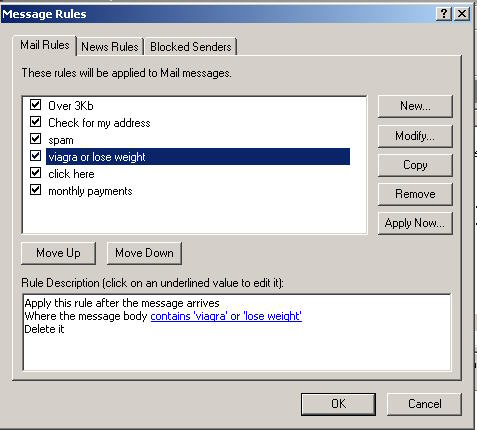
Peter Ghiringhelli